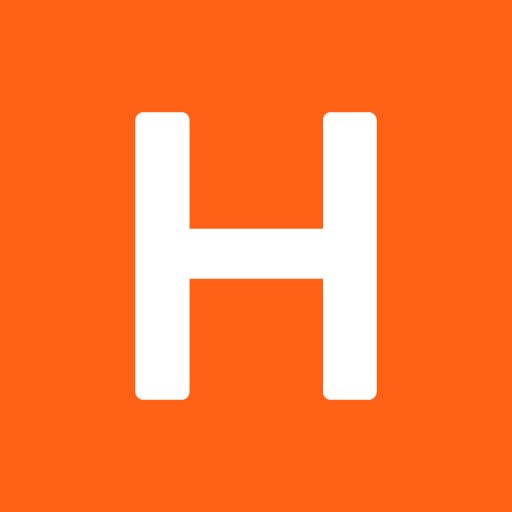The Helmet online library has been updated – what changed?
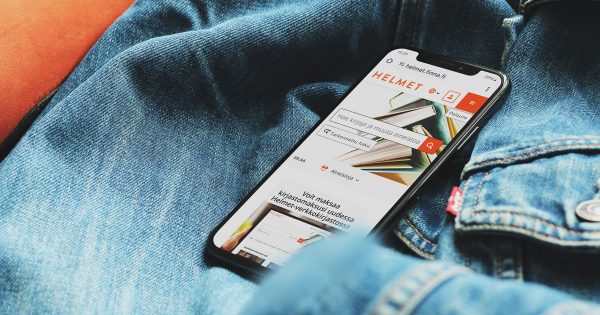
The Helmet Helsinki Metropolitan Area Libraries’ online library, or Helmet.fi, has moved to a new web service platform. The Helmet online library will use Finna, an online service platform maintained and provided to public libraries free of charge by the National Library of Finland.
This news article contains information on the changes that the new Helmet online library brings and has already brought along with it.
Displaying and reserving materials via the new Helmet.fi online library
Item information is displayed in the new online library similarly to the previous Helmet search. The new online library will not feature the ‘Bag’ function.
‘Favourites’ to replace ‘My lists’
The ‘My lists’ function will be discontinued on 14 May 2024. The Helmet search features a ‘Favourites’ function to replace ‘My lists’. Lists will not be transferred to the Finna platform from the previous online library, which is why we recommend saving them before 14 May.
How to print/export your lists:
- Log in to your account at haku.helmet.fi.
- Click the ‘My lists’ link in the left column.
- Click the name of a list you have saved.
- Click the ‘Print’ button in the upper right corner above the lists.
- You can print the page/list that is opened or export it as a PDF file.
- If the ‘print’ button is not available on the browser you are using, you can print/save the page/list using the print function of your browser.
How to delete your lists:
- Log in to your account at haku.helmet.fi.
- Click the ‘My lists’ link in the left column.
- Click the ‘Delete all’ button OR check the lists you want to remove and click the ‘Delete marked’ button.
- Select ‘OK’ when asked: “All items below will be permanently deleted. Proceed?” OR “The marked items will be permanently deleted. Proceed?”
How to print/export your lists in the traditional search:
- Log in to your account at https://luettelo.helmet.fi.
- Click the ‘My lists’ link.
- Click the name of a list you have saved.
- Click on the ‘Export list’ button above the lists.
- Select list format in the left column (e.g. ‘Brief Display’).
- Select list sending method in the right column.
- Click on ‘Submit’.
- If you chose the sending method ‘Send list to screen’, you can print/save the page/list that opens using the print function of your browser.
- If you chose ‘To local disc’, you can open the export.txt file in the upper right corner and print/save it on your device.
How to remove your lists in the traditional search:
- Log in to your account at https://luettelo.helmet.fi.
- Click the ‘My lists’ link.
- Click the ‘Delete all’ button OR check the lists you want to remove and click the ‘Delete marked’ button.
- Select ‘OK’ when asked: “All items below will be permanently deleted. Proceed?” OR “The marked items will be permanently deleted. Proceed?”
RSS feeds to be removed from ‘My account’
In the ‘My account’ section of the previous Helmet system, you could subscribe to an RSS feed that lists reservations ready for pick-up, due loans and fees. The function was not created for the new Helmet online library.
You can monitor due dates, reservations and fees by logging into your account. The Helmet library will also continue to send you notifications as before.
Tag function to be removed
The tag function will be discontinued on 14 May 2024. When logged in to the previous Helmet system, you could add tags to the information of items and remove your own tags. The tags will not be migrated to the new online library, and no tag function will be available. The ‘Favourites’ function will replace lists created with tags as well. If you want to save the tags you used in the search function previously, do so before 14 May.
How to export a tag-based item list:
- Log in to haku.helmet.fi and perform a search with a previously saved tag.
- On the left side of the search result list, filter the search under ‘Found’ by selecting ‘User tag’.
- Store the items in a cart by clicking the ‘Bag’ icon on the right side of the details of each item.
- Go to the cart by clicking the ‘Bag’ link in the top right corner of the page.
- You can click the ‘Print’ button above the list to print the page/list that is opened or export it as a PDF file.
- You can send the list to your email address by clicking the ‘Email’ icon above the list.
‘New in Helmet’, based on preferenced searches, to be replaced with an ‘Alert schedule’ function
Preferenced searches and New in Helmet bulletins will be discontinued on 14 May 2024. In the previous Helmet system, you could save searches for later use (e.g. searching by the name of an author or a key word) and subscribe to the ‘New in Helmet’ bulletin sent to your email address.
The new online library will have a corresponding ‘Preferred searches and alert schedule’ function. You can subscribe to the ‘Alert schedule’ function (‘New in Helmet’ bulletin), which replaces preferred searches, with your email address.
How to print/export your preferred searches:
- Log in to your account at haku.helmet.fi.
- Click the ‘Preferred searches’ link in the left column.
- Click the ‘Print’ link on the right side above the search words.
- You can print the page/list that is opened or export it as a PDF file.
- If the ‘print’ button is not available on the browser you are using, you can print/save the page/list using the print function of your browser.
How to delete your preferred searches:
- Log in to your account at haku.helmet.fi.
- Click the ‘Preferred searches’ link in the left column.
- Click the ‘Delete all searches’ button.
- Select ‘OK’ when asked: “All of your preferred searches will be permanently deleted. Proceed?”
How to print/export your preferred searches in the traditional search:
- Log in to your account at https://luettelo.helmet.fi.
- Click the ‘Preferred searches’ link.
- You can print/save the page/list using the print function of your browser.
How to remove your preferred searches in the traditional search:
- Log in to your account at https://luettelo.helmet.fi.
- Click the ‘Preferred searches’ link.
- Click the ‘Delete all searches’ button.
- Select ‘OK’ when asked: “All of your preferred searches will be permanently deleted. Proceed?”
From a list of new titles to searching for new titles
The previous Helmet system featured various lists of new titles, such as books, music materials, movies and games. Lists of new titles provided as RSS feeds have been disabled. In the new online library, lists of new titles are replaced with a search of new titles already saved on the front page.
Online payments renewed
Online payments have been made easier in the new Helmet online library. You can pay your fees on the ‘Fines’ tab of ‘Your Account’. You will receive an itemised receipt of your payment by email. You can also print your receipt before logging out. Any paid fees will be immediately removed from the library system customer information and Helmet online library.
Follow these steps:
- Log in to the Helmet online library and navigate to ‘Your Account’ and ‘Fines’.
- Select the fee you want to pay or all fees.
- Click ‘Proceed to payment’, which will transfer you to Paytrail.
- Select your payment method, identify yourself and complete the payment.
The Suomi.fi online payments for the new Helmet online library are processed by Paytrail. Terms and conditions for online payments are available in the service.